As users of online tables, moreover collaborative, we constantly look for ways to optimize our working time and visualize our data most efficiently. We’re delighted to inform you that a Calendar View is now available on RowShare, regardless of your subscription level.
This new feature allows you to view your data in a calendar form, making planning, tracking your tasks, and making your time more manageable. In this article, you’ll learn all the benefits of this feature and how it can help you improve your productivity.
Calendar View, How does it work?
The first thing to know about the Calendar view is that it is available for your “date” columns (or date and time) and only for those columns. Makes sense, no?😉
To switch to calendar view, go to the settings of the column (“…” to the right of the column heading) that you want to view in this form and click on “Calendar view.” And voilà, you are in calendar view🗓️. You can then zap between a daily, weekly, and monthly view.
If you want to have more details, check our dedicated help center page.
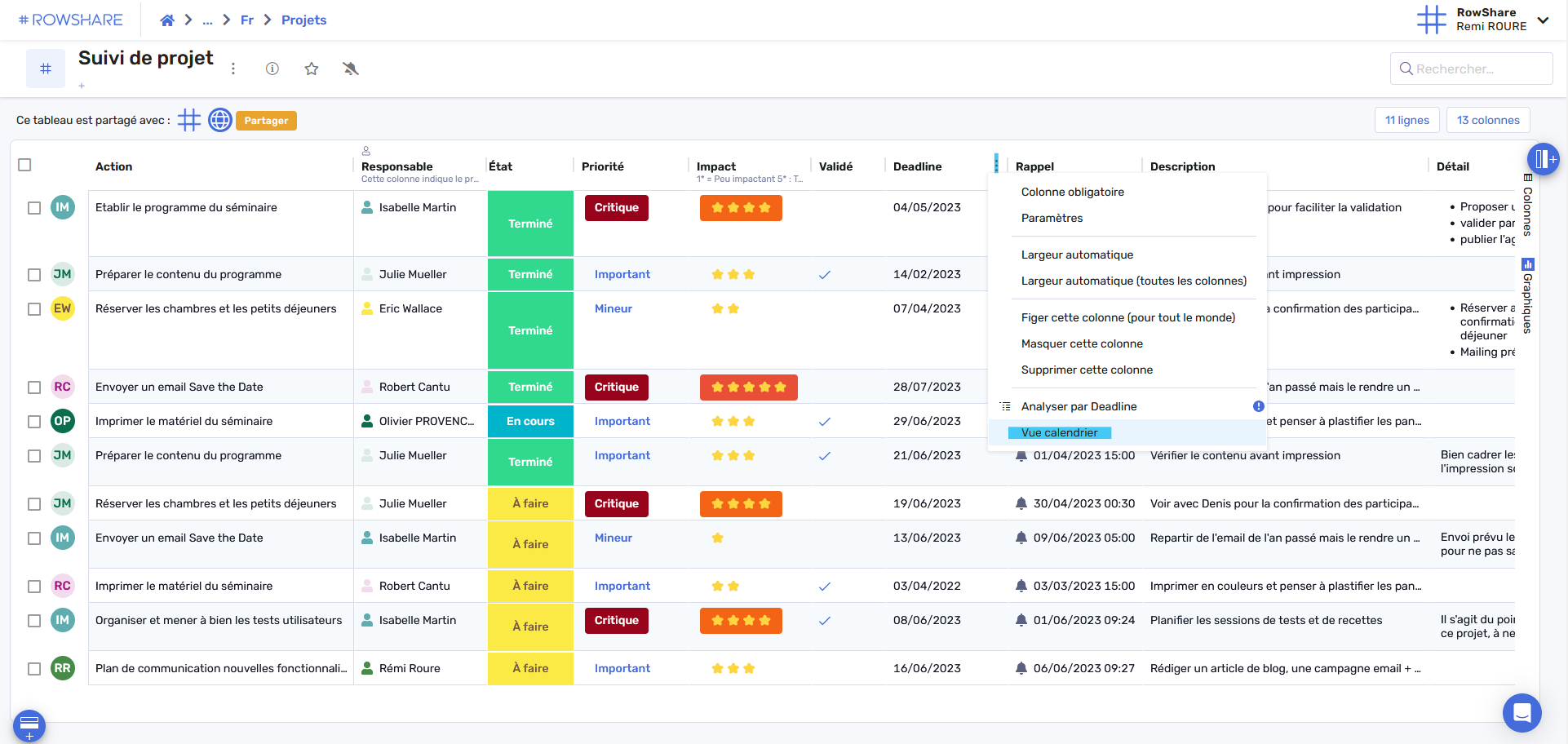
A clear and intuitive visualization of your tasks
The calendar view gives you a synthetic and global view of all your deadlines and reminders. The different rows of your tables are displayed differently to provide you with a new way to visualize your data.
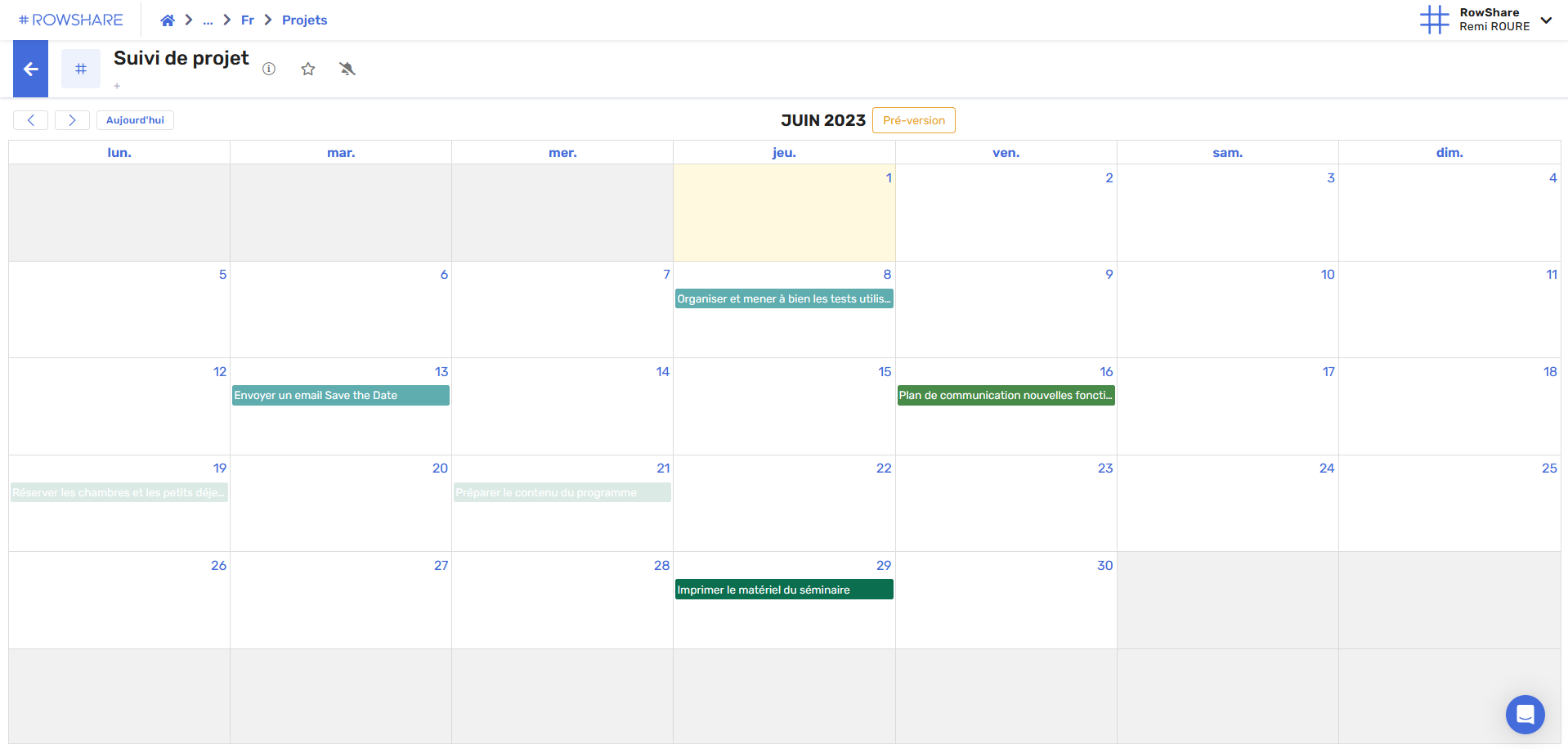
Need to make a change on your rows? You can make all the desired changes directly in the calendar view. You will see that all your information is synthesized and editable by clicking on a an item—no more excuses for not meeting the deadlines set.
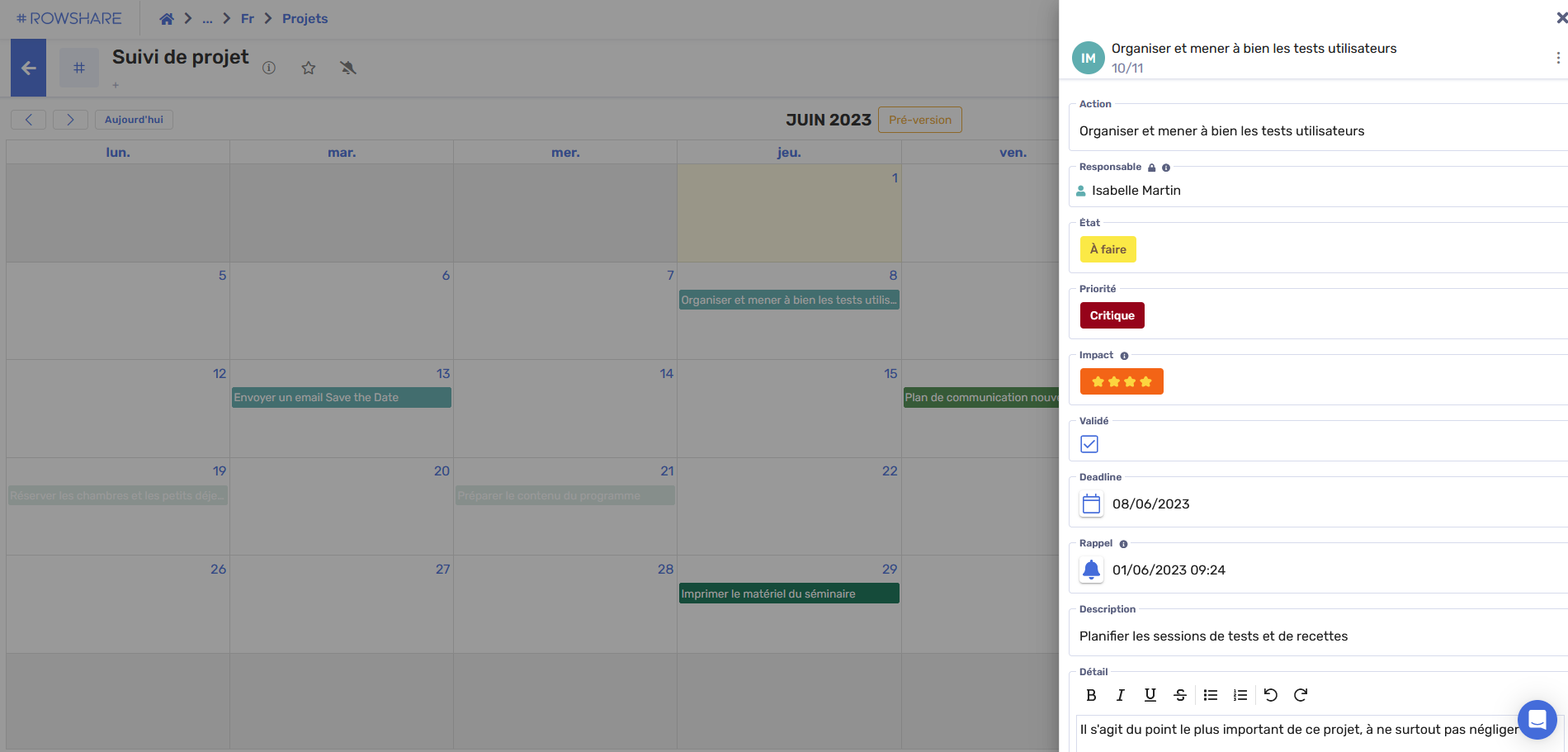
Manage your time and task deadlines more effectively to collaborate more easily
RowShare is known as a collaborative tool, but we're taking it a step further with the introduction of the Calendar View. This new feature enhances team collaboration by allowing you to track progress and deadlines at a glance. With the Calendar View, it's easy to visualize current and prioritized tasks, set up automatic reminders, and streamline communication and coordination among team members.
One of the key benefits of the Calendar View is its ability to help you organize your day, week, or month around your tasks. It ensures that you stay up to date with your responsibilities and don't miss any critical elements. This feature is invaluable for all team members, whether they are administrators, managers, or contributors.
With the addition of Calendar View, we aim to simplify task management, scheduling, and collaboration across teams. Whether you're a busy professional, a project manager juggling multiple tasks, or a COO managing data from different groups, the Calendar View is designed to help you visualize your workload more effectively. Try it now and discover how it can boost your productivity.









