Whether you own an income property, manage a sales team, or work as a contractor, your job might involve regularly generating contracts. The classic approach is time-consuming and error prone: exchanging emails until you have all the correct information, then finding all of those details and manually inputing it into a Word document template, ideally with the latest version of the template.
With RowShare, collecting data and quickly creating personalized documents is way simpler.
Collecting data
Suppose you hire employees and need to edit their employment contract. Drafting a new employment contract for each employee can be tedious and there is a significant risk of leaving default values or even worse, values of the previous employee. The first step to streamlining the process is to create a collaborative RowShare table to store employees details.
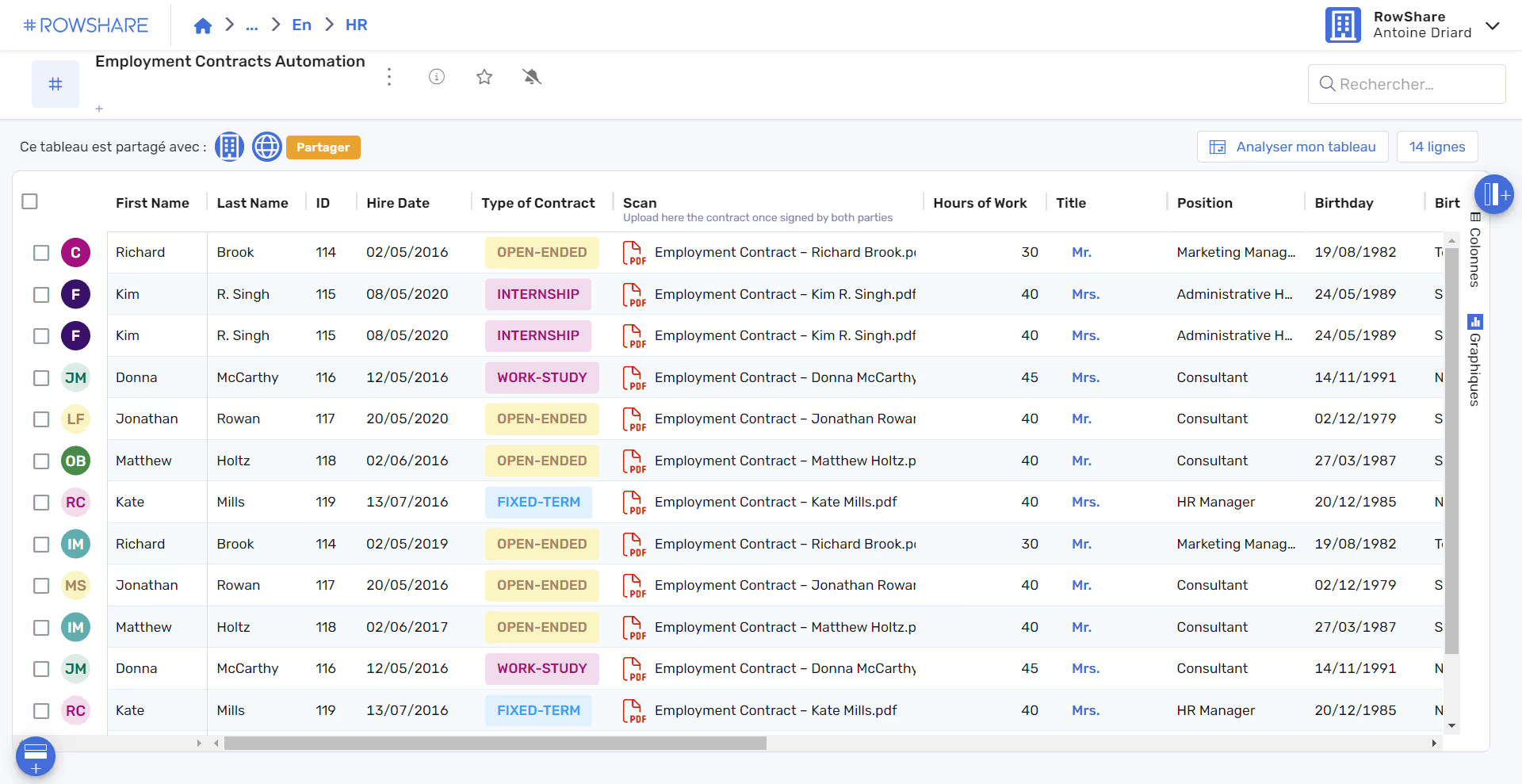
Start by duplicating the table template above and personalizing it as needed. Next, adjust the table permissions. You can fill the required information based on what the hired candidate sends you by email but you could even share the table with the new hires to let them fill their own data. RowShare lets you share it in a way that they can only fill their row and never see anyone else data, of course!
That way, all of your new hires details are stored in one place. When accessed from a phone, the table will be displayed as a form, much easier to fill on a small screen. Now, all that’s left is to link a contract template to your table and start generating your employment contracts.
Creating a document template
Effortlessly generating contracts starts with a simple contract template in Word. You can use your own or download and personalize an existing template you find online. Once you have your template, insert tags to refer to the columns in your table: {{column name}}. For example, make sure that each renter’s name appears in the right place by inserting the tags {{First Name}} {{Last Name}}. The field name inside the curly brackets must exactly match the column title in your table.
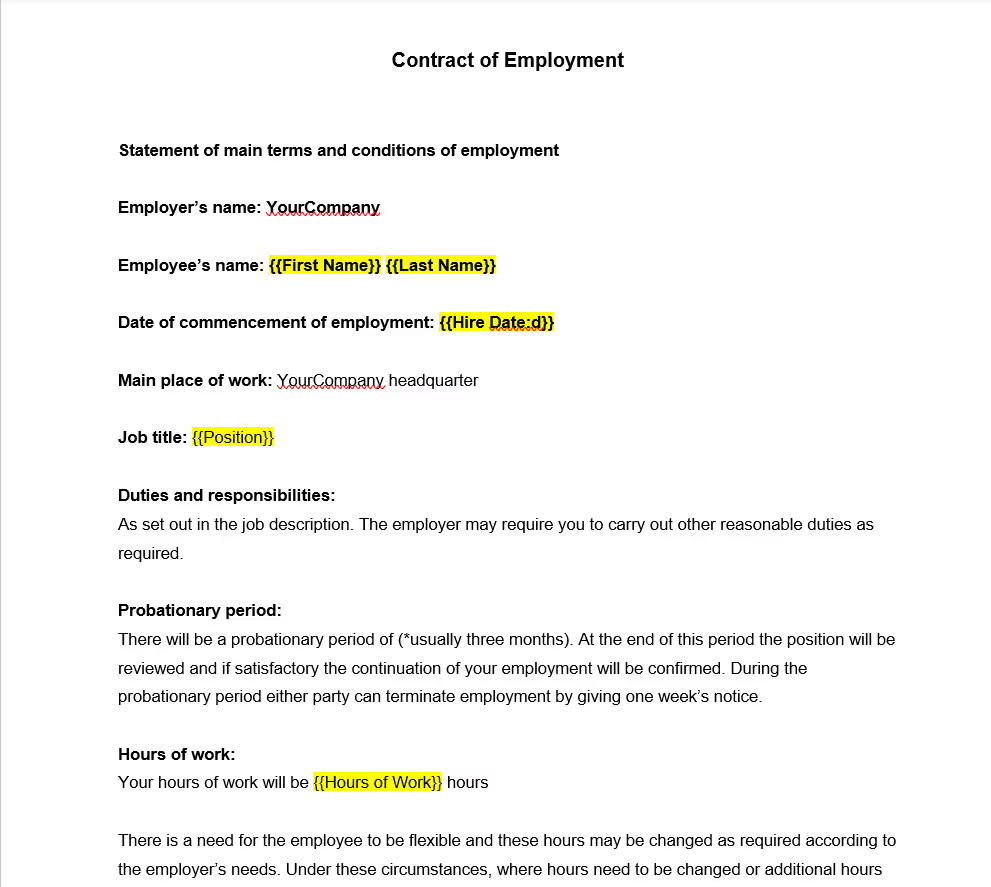
Now for our magic trick. Upload your template to the RowMerge section of your table, then select Create to launch the document generator. RowShare will automatically produce a PDF contract for each row of your table.
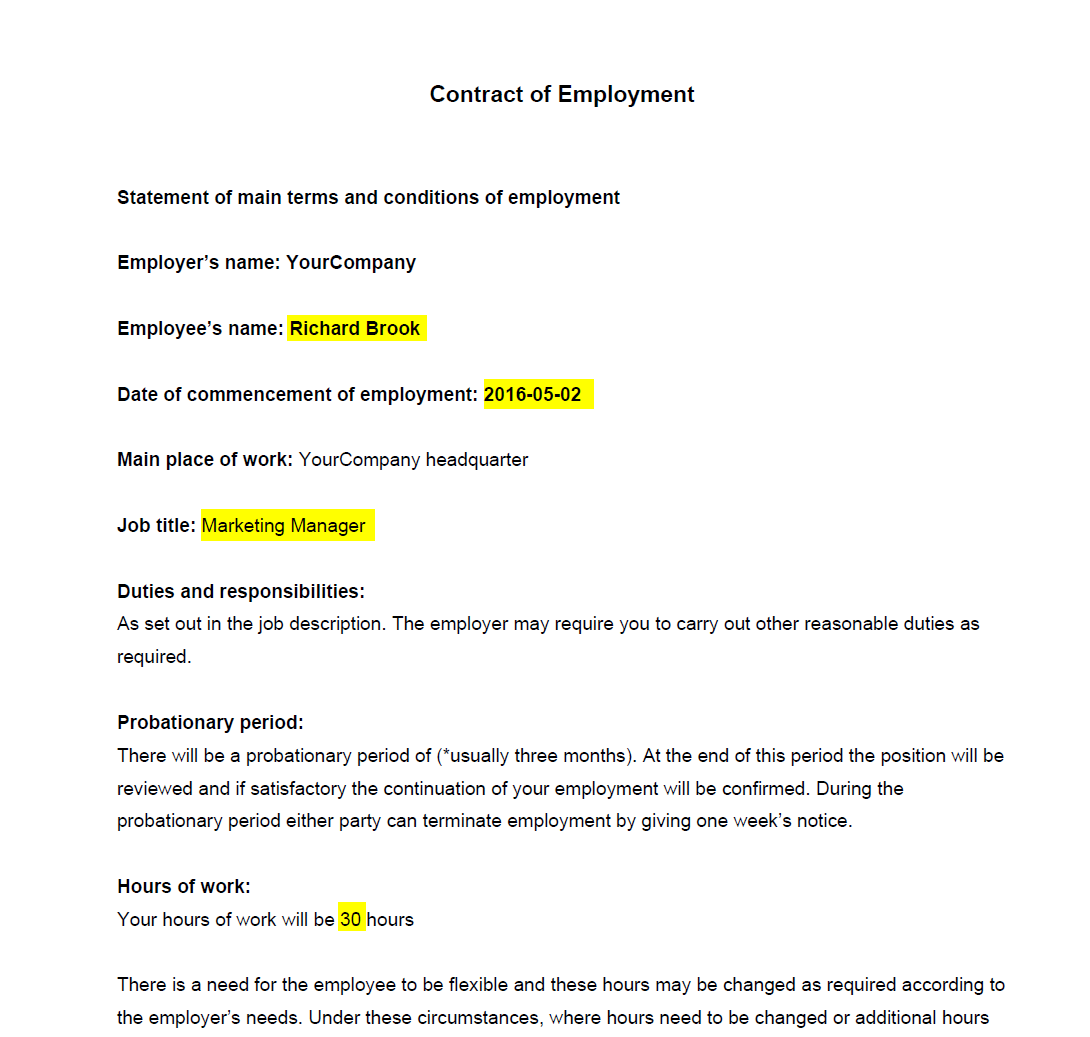
Have we piqued your interest? Visit our help page to learn more about document generation with RowShare.









